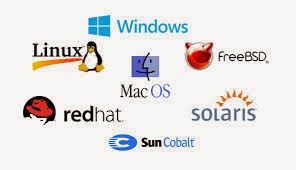Let’s have a look at the method that will help you to block any of the websites in your Google Chrome browser by using one simple setting that will work as a website blocker, So follow the complete guide discussed below to proceed.
Google Chrome could be named as the king browser as it is one of the most popular and feature-rich web browsers. Managing various aspects related to surfing the websites, storing data, downloads, etc are extremely easy to be done on Chrome. The best capability of the Chrome web browser is that the users of this browser can amend the network behaviors to justify their search reflections. The users can filter the many aspects related to searches, block certain websites from opening and appear anywhere. Blocking any website in Chrome could be great fun and a good benefit for some users. Actually, it is all not straightforward to block any websites through the chrome but a kind of method is required to be applied. For the users keen to know about the procedure to block websites on the Chrome browser we have written this article. We have described the whole procedure of blocking the websites and their complete methods. If you are also willing to know about this method then please read the full article below!
How To Block Certain Websites In Chrome Using Simple Method
The method is simple and straight and you just need to use one manual setting in your browser and then enter the website that you want to block and that’s it you are done with it. So the guide is explained step by step below.
Steps To Block a Website in Chrome:
#1 Blocking a website is really easy through the Chrome browser and eventually there are numerous ways out inside this browser to block any website. One super-easy way to do so is to use an extension for this functioning. There are plenty of website blocking extensions available for the Chrome browser! Another way is to manually block the website through Chrome settings and preferences. The manual method is better and it actually provides full security about its working!
#2 So let’s take on this method to block websites manually on Google Chrome. First of all, go to the Menu of the chrome browser using the Three dots button. Inside the menu select Settings option and then Advanced Settings.
#3 On the Advanced Settings panel check in to the Change Proxy Settings which will be there under the Network option. This will pop up another screen named Windows Internet Properties window.
#4 Select the Privacy panel on this screen and then select the Sites button placed under it. Through there now you can easily add the URL of any site that you wish to block. Simply fill the URL for the site and then close the panel. Just restart the Chrome Browser to take effect for the above settings.
#5 Repeat the above step to add as many sites as you wish to the blocklist and the chrome will over your orders. You will never see those blocked sites appearing inside the chrome.
#6 To revert the process and unblock the sites simply check into the same screen through the above steps from where you added the websites for blocking. And after that view, the blocked sites from the options, edit the restrictions over the sites easily then.
So the above guide was all about How To Block a Website in Chrome. As through the below article your have eventually got to know that how easy it is to block the websites on the Chrome browser. We hope that you liked this article, if you liked it then please try to take some time and share your valuable opinions regarding it. To share the opinions you can log on to the comments section below! And let us know the issue that you faced as a technical team will be always there to assist you in any of your issues.